How to book RPO (Regional Passport Office) Appointment?
RPO Appointment Book
If, for any reason, your passport application is put on hold at the RPO (Regional Passport Office), or if your police verification report is negative, or if for any other reason RPO holds your file, you need to visit RPO by taking an RPO Enquiry appointment to resolve the issue. RPO Enquiry appointment can be booked online, as offline bookings are not allowed.
- Log in to the Passport Seva Portal.
- Open the application in which your file is on hold.
- Click on the "Schedule an Appointment for Enquiry at RPO".
- Select your RPO and appointment date from the available slots.
- Slots generally fill up faster, so it is advisable to book your slot quickly.
- Each Regional Passport Office (RPO) offers an enquiry appointment with different time slots.
- Before booking an appointment, check the date and time for your respective RPOs.
- Confirm the chosen date and time.
- Download and print the appointment slip.
- On the scheduled date and time, visit the RPO with all important documents.
- This includes documents uploaded during the passport application and any documents which are to be submitted at the RPO.
Note*
- Visiting the Regional Passport Office (RPO) is mandatory to resolve any issue related to your passport.
- Booking an appointment at the RPO is free of charge.
- RPO appointment slot fills up quickly, so it is good to book your appointment as early as possible.
- An appointment cannot be booked under Tatkal; you can only choose from the dates and slots that are available.
- RPO appointment can be booked multiple times if needed; there is no limit.
Stepwise Procedure
Step 1- First, open the Passport Seva Portal, click on the Login button, and log in with your credentials.
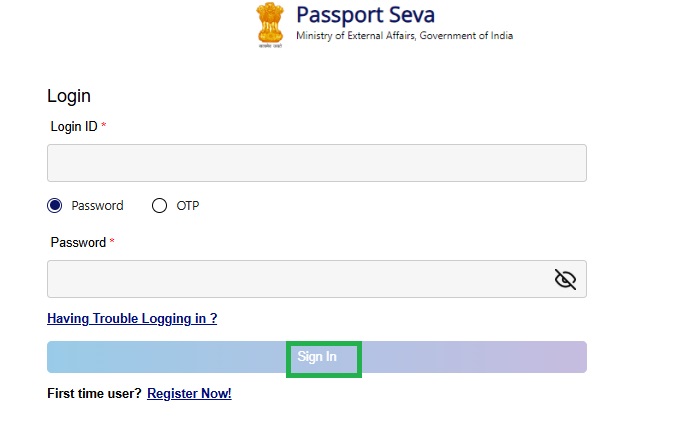
Step 2- Select your application file.
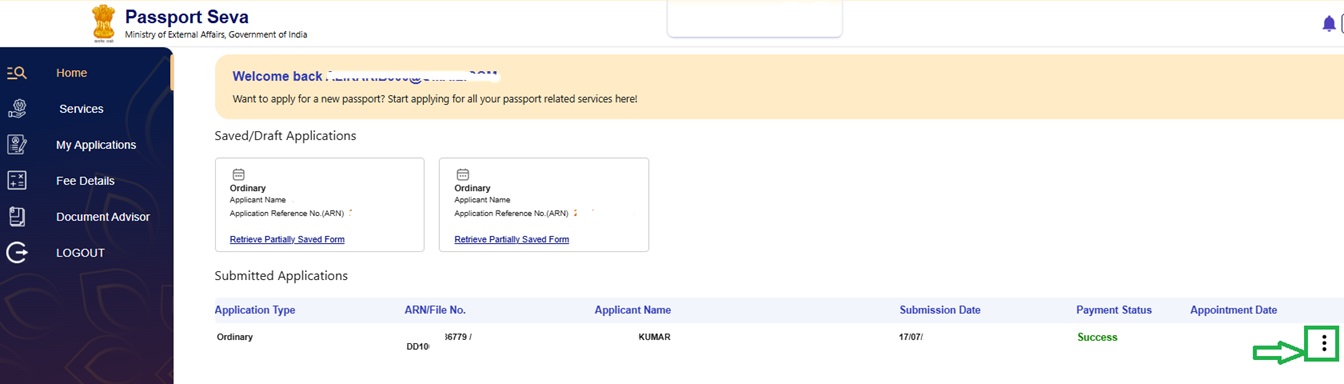
Step 3- Click on "Schedule Appointment For Enquiry at RPO".
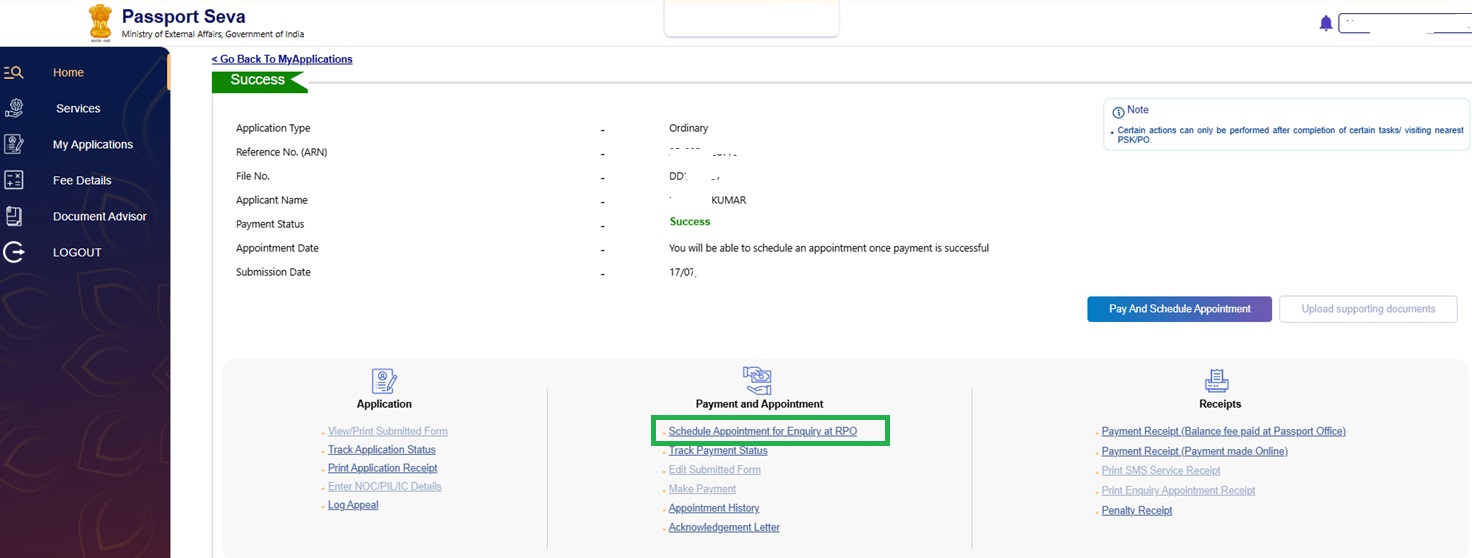
Step 4- Click on the Next tab.
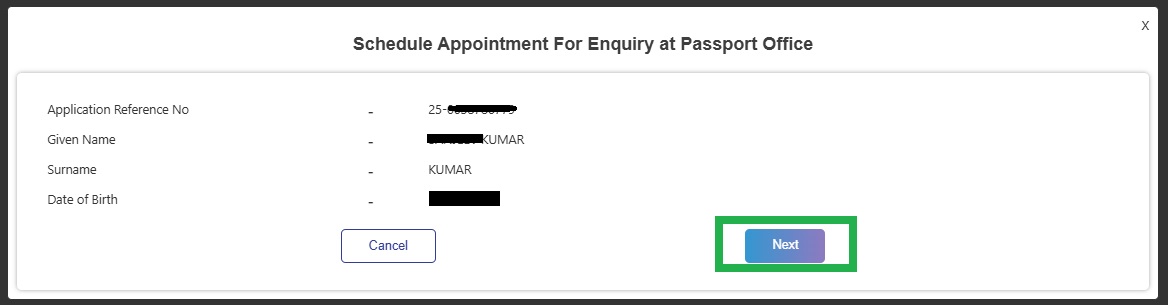
Step 5- The Available date and time slot appear automatically. Click on Book Appointment to confirm your date.
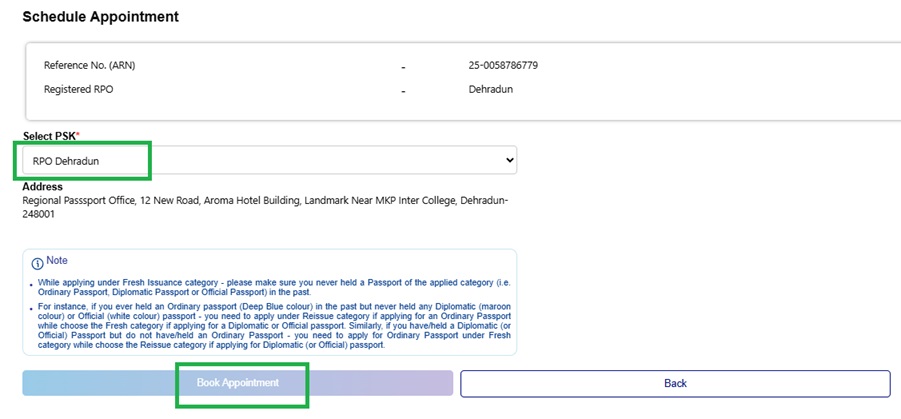
Step 6- Download the appointment slip.
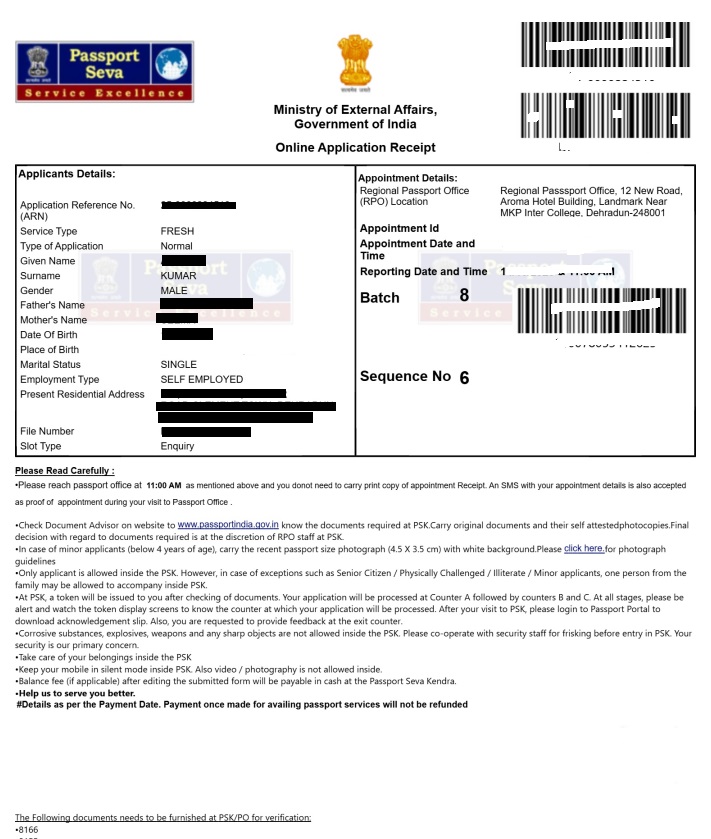
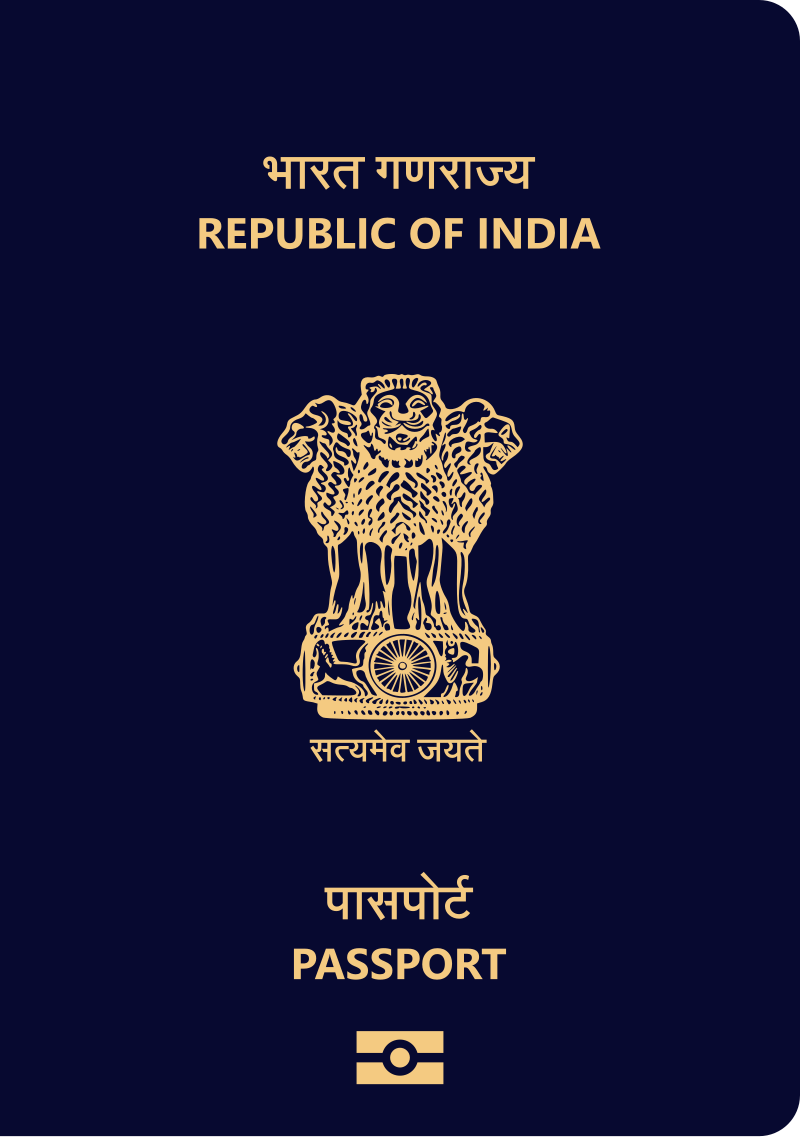
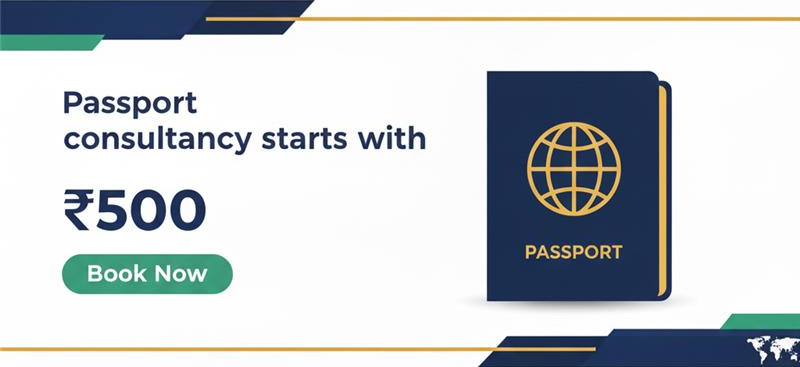
Add new comment